This page is the main hub for editing Kademi user properties.
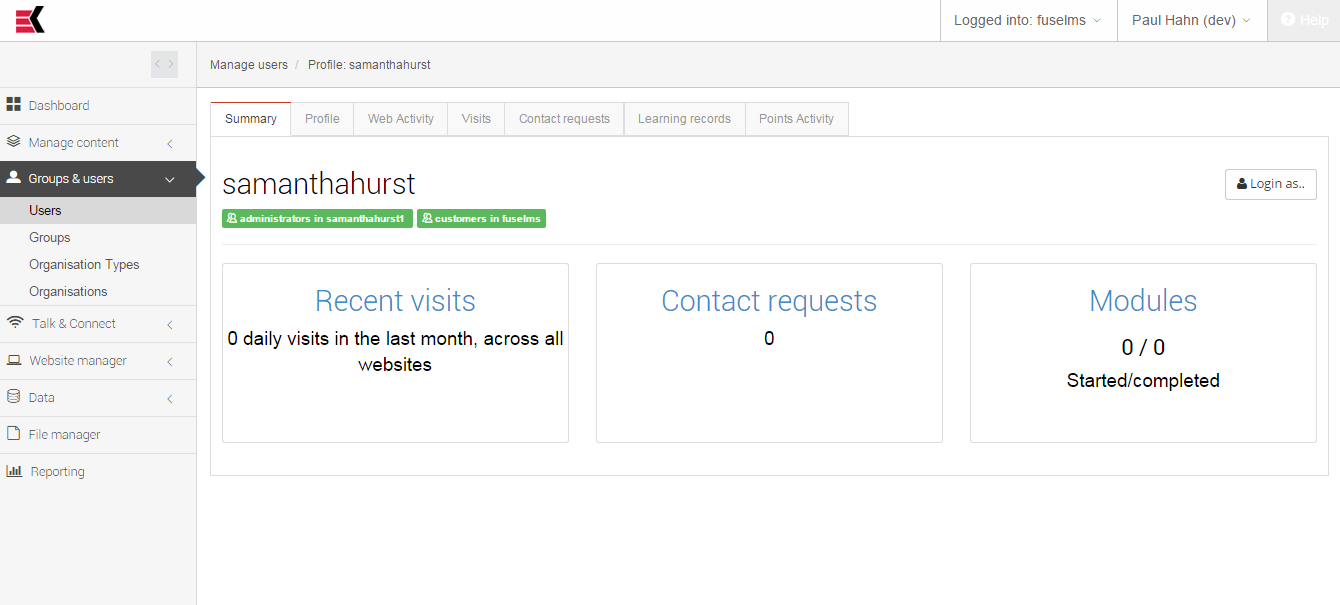
Here provided very different tools for managing user and most useful and suite functions which belongs to user.
Interface of this page is pretty complex and contains 7 tabs.
Summary
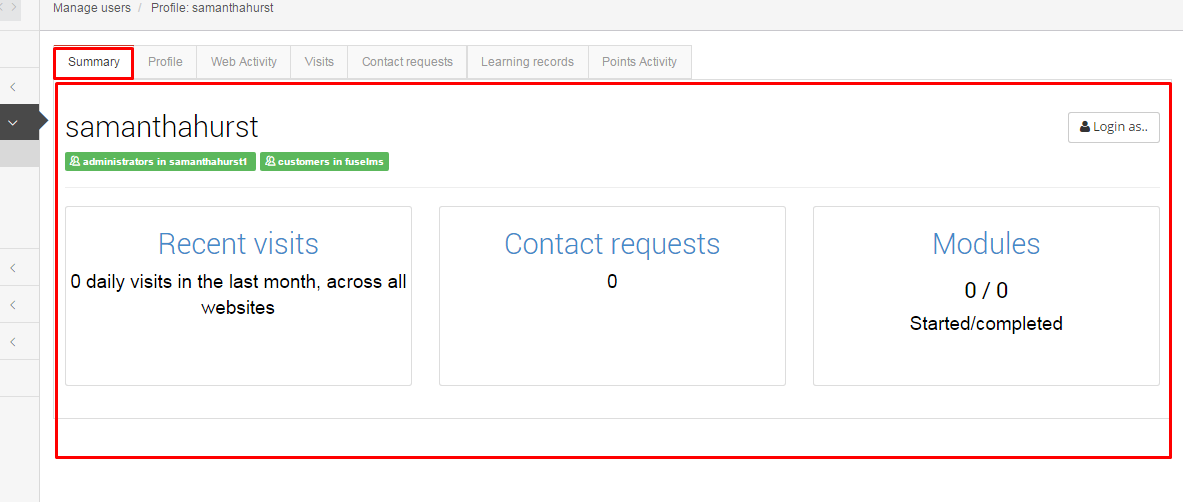
This is a summary information for some interesting user parameters.
The user’s nickname showing first.
The user’s group membership are shown a bit lower under nickname.
This tab have “Login as” function as well as it has Manage users page.
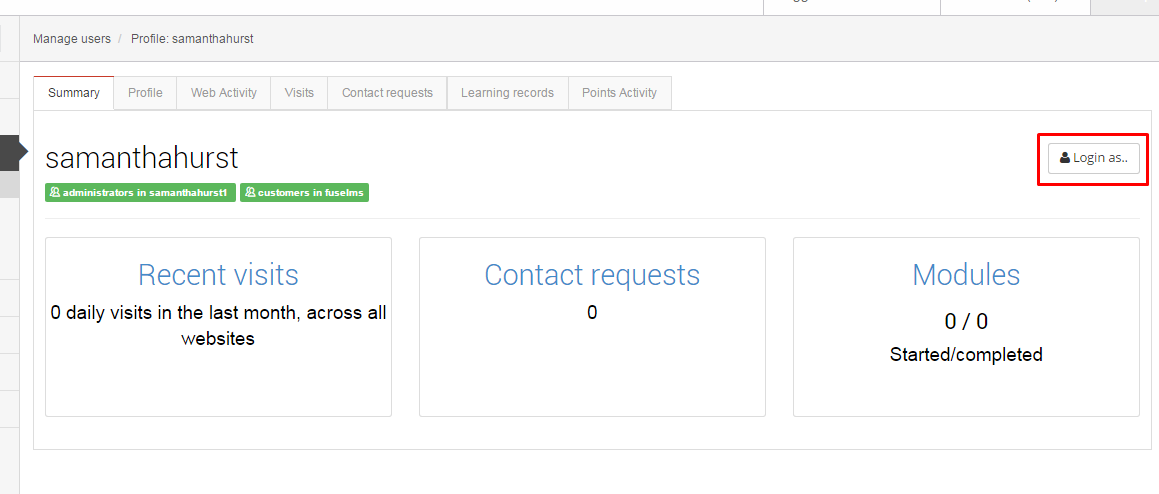
“Login as user” is a cool feature which allows you to login to any site which is accessible by this user under his profile without touching his password data.
This is very useful for debugging.
Lower part of the tab is taken by three clickable counters, which shows:
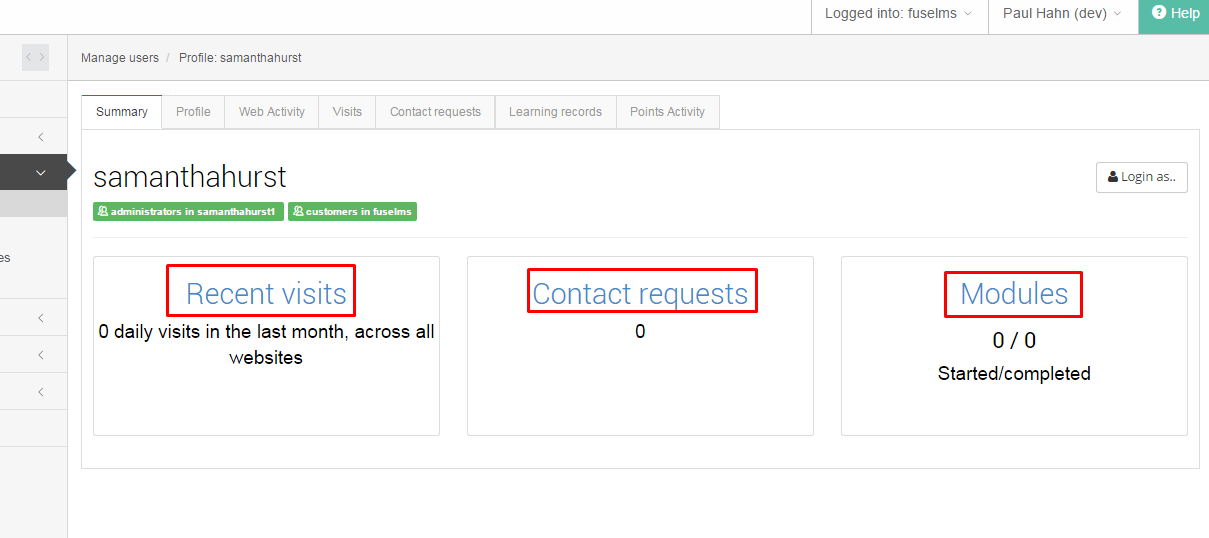
- Recent visits – count of recent visits to all available sites; click on it leads you to fourth tab
- Contact requests – count of all contact requests from this user; click on it leads you to fifth tab
- Modules – counts of started and completed modules by this user; click on it leads you to sixth tab
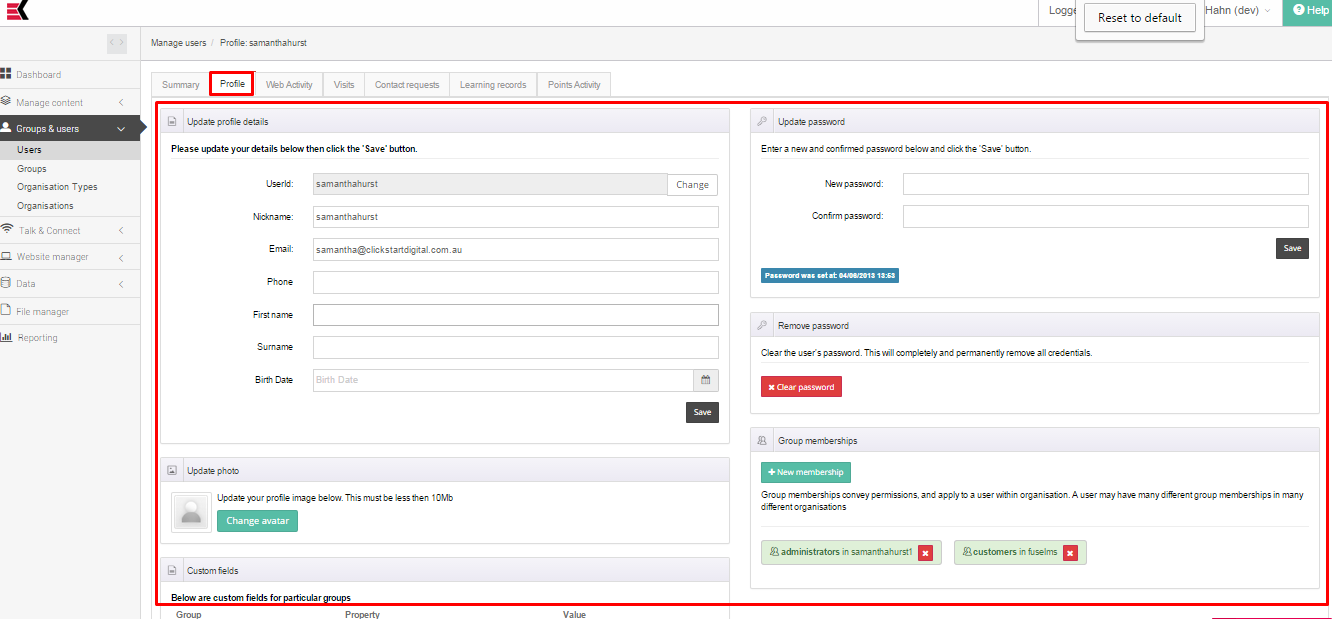
This tab contains of user’s attributes.
You could change them, change password, add or remove group memberships, add or remove user’s photo.
User attributes:
- First name
- Surname
- Nickname (visible for front-end users in community)
- UserID (system field for determine user)
- Phone
- Birthdate
In addition, password last set info are located there.
You could also reset user’s password to blank by pressing “clear password” button.
You can upload photo by using upload button.
You will be prompted to upload and crop image there.
Group membership is an important part of user’s properties.
If you don't use Business Units then you can consider a membership to simply be a user is a group.
For an example, Sally might be a member of the Learners group.
But if you do have multiple Business Units (ie departments, regions, teams, customer organisations, etc) then its important to understand that memberships exist for a business unit.
For example, if Sally is the manager of the HR department, then she would have a membership in the Managers group for the HR department.
Users can have many memberships which should reflect their role within different business units.
John might be an Accountant in the Finance department, but he might also be Manager of HR while Sally is away.
You change it by New membership button (for adding it) or press red cross near some group to delete membership in it.
For adding a group membership you should check it by radio button and choose an organization.
Be careful while deleting memberships, when you delete last membership you will not be able to manage this user.
The great thing is an ability to add custom fields for users, which allows you to collect any information you need for building your site.
Web activity
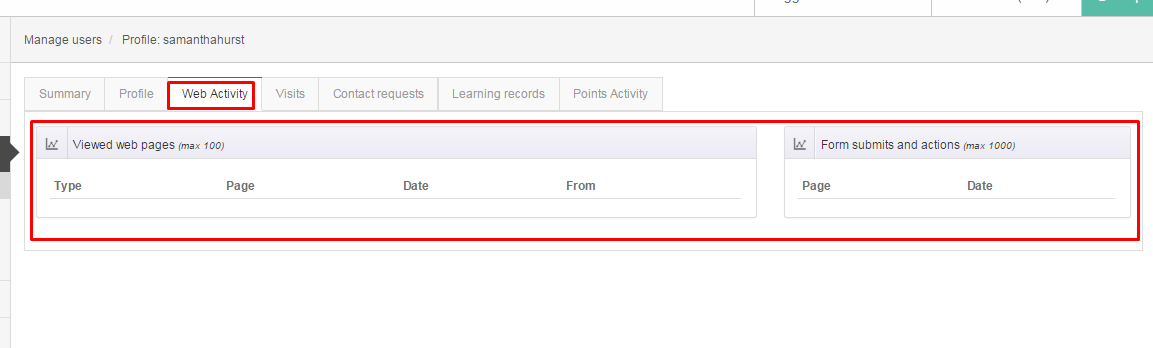
This tab is designed to provide complex information of user’s activity on sites.
There is a detailed information about any page that he viewed and any forms which he submitted.
All links are clickable to provide quick access to the page of interest.
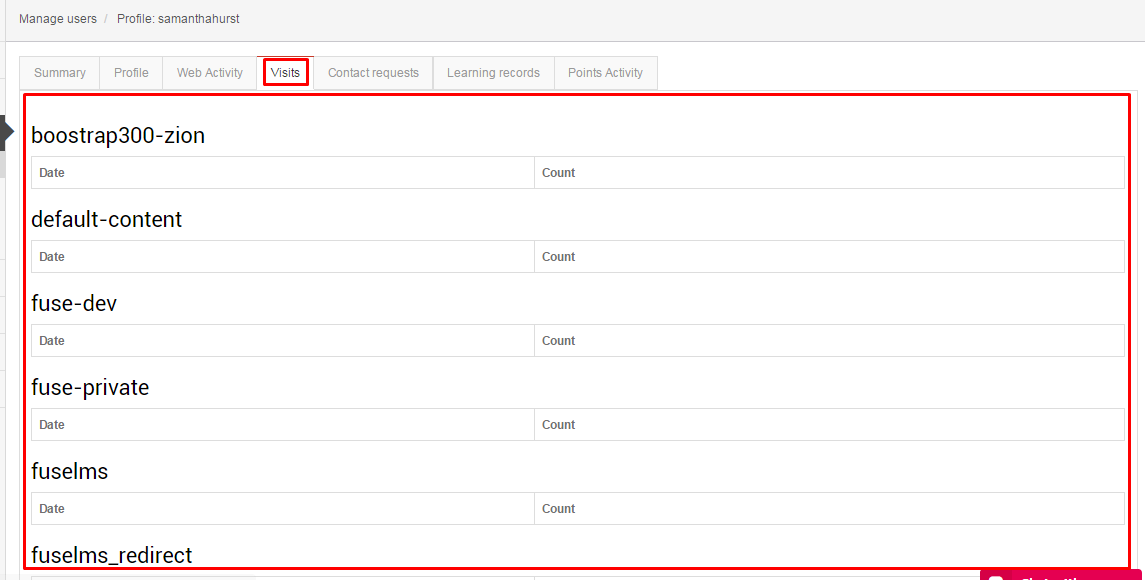
This tab provides a summary information about user activity on each site by date.
There shown a site, date and the count of user activity actions on site.
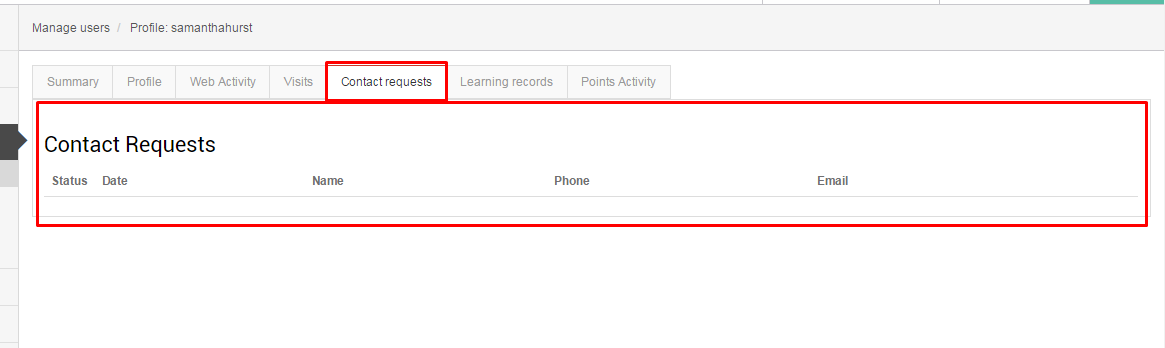
This page contains detailed information about any user contact requests and give a possibility to view it in details.
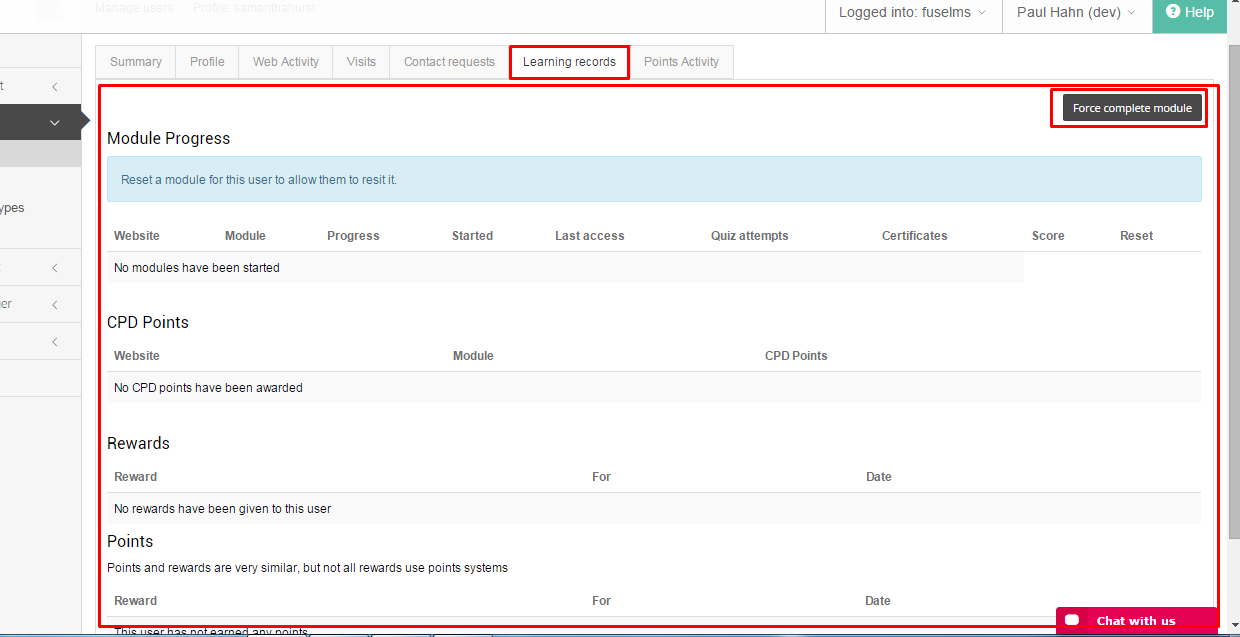
This page provides detailed information about user learning, such as module progress, awarded certificates, rewards and points and
give a possibility either to force up module completion or reset it progress.
Module progress is showing by every module, you could see a progress status any of them.
The same thing is with CPD points, rewards and Points – you could see when and why user has been awarded.
BTW, quiz count is clickable and provide you an extremely detailed information about each quiz attempt.
Force module complete: Click this to set certain modules to complete.
You might do this if you know a user has achieved the required level of training even without performing it online.
Reset module progress: this feature gives you an ability to reset progress for some specific module by pressing a big red cross on the right side of the module progress string.
Delete certificates: If a user has been issued certificates you can view and delete them.
This has no effect on the user's history of training, but it does mean that the certificate will be regenerated next time the user downloads it.
This can be helpful if a user has changed organizations and needs the certificate to reflect their new status.
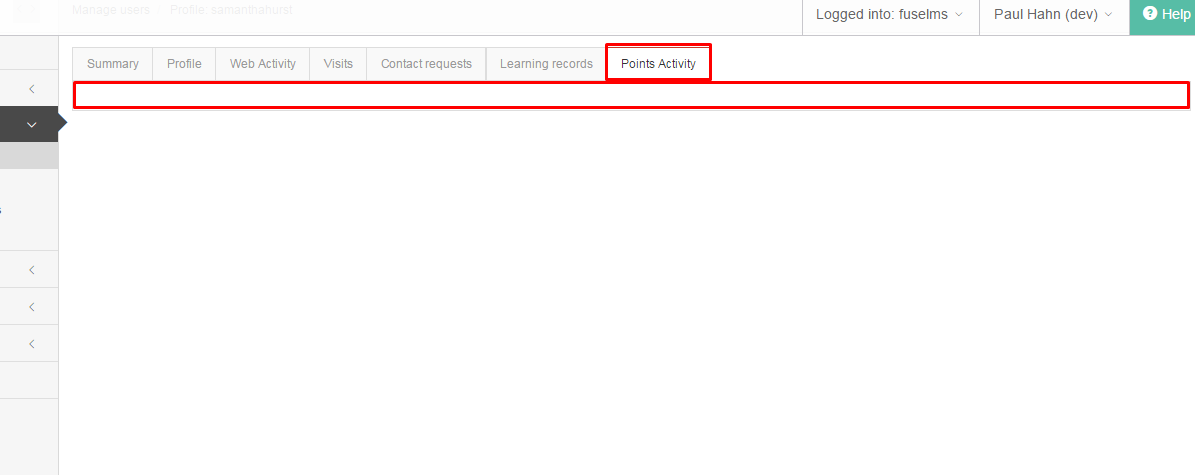
This tab provides detailed information about points withdrawal.

Ask a question, or offer an answer